Two Bad Ways To Record a Podcast and One Good One
How We Make Mobycast - Part 2
Chris Hickman and I, Jon Christensen, were patting ourselves on the back in early 2017 on our brilliant idea of starting a software podcast as a way to build an audience without having to do all the work of writing a blog. It was going to be so easy! All we had to do is record the thing and upload it to some server and watch the audience build itself. After all, we are funny, interesting, and SMART. The trifecta.
Ok so it wasn’t so easy. More than 2 years and one hundred episodes later, I think writing a blog would have taken less time. But it would have also been way less fun. In fact I wish I was working on the podcast right now.
When we were ready to start making our podcast the first thing we did was some googlin’. I think I googled something like “record podcast remote”. And I ended up finding a youtube video — gah! I just spent 15 minutes looking for it and I can’t find it anymore — but it had terrible advice. You shouldn’t watch it. It will make you sound bad. Take this advice instead.
Don’t use Skype, Zoom, Google Meet, Chime, Google Hangouts, or any other online meeting software to record your podcast. Don’t do it! I know it sounds like it’s going to be easier. I know that you don’t want recording your first podcast to be hard. But look, it’s just not going to sound good. We recorded the first 60 or so episodes of Mobycast on Google Meet, and they all suffer from two problems:
First: there is some electronic noise here and there. Our voices go robot-mode when the internet misbehaves. What do you think, will your internet connection misbehave during a thirty minute recording session? Yes. Yes it will. Every time.
Second: This second one is more subtle, but sooo powerful. So imagine you’re talking to your co-host or your guest, and you’re being interesting, and funny, and smart, and your guest is loudly breathing or scratching his stubble into the microphone. Do you want your listeners to hear that? Of course you do not. If you have a separate recording of each of you, then you can mute that beard scratching guest and it makes your recording so much clearer. And when both of you are talking at the same time, it’s also much clearer. Another way I could tell that the dual recording was clearer is from the results of our transcription service. When we went from Google Meet recordings to separate recordings, the transcribers marked fewer sections as “[CROSSTALK]” and actually understood what each of us was saying even though Chris and I were talking over each other. Since your listeners probably have road noise or lawnmower noise or other things going on in their backgrounds, you want your voices to be crisp. They will stick with you better when they can understand you.
Now that I’ve convinced you not to use an online meeting tool to record your podcast, what should you use? For the love of all things you hold dear do not use Audacity. Actually go ahead and use it, but keep your fingers crossed. It’s free and seems to mostly work! But I bet you’ll stop using it the first time you spend an hour recording and then look at your Audacity project and it has errors through the recording and a warning message about “dropouts”. Even as I write this I can still access my rage from the time this happened to us. You can actually hear what happened when we recorded with Audacity exactly at minute 26 in episode 94 of Mobycast.
Hear how Chris’s voice changes? That’s where we lost Chris’s Audacity recording. It was just a bunch of noise that Audacity called dropouts. As a backup we still were using Google Meet’s recording feature to record our meeting, and we were able to splice in that backup recording from that point forward. It doesn’t sound as good.
Ok so don’t record on a virtual meeting tool (except as a backup), don’t use Audacity. What does that leave? GarageBand. We use GarageBand. It’s awesome! Sorry for everyone that read this far that doesn’t use Apple products. You’re like “I wasted 3 minutes of my life with this blog!” But you didn’t! Definitely buy a mac or an iPhone or an iPad if at all possible. Seriously. I love my PC for many things, but when it comes to recording Mobycast, I’m all about my Apple products. We also have a sound engineer (Roy England) at Mobycast and he uses Mac-only software called Logic for doing final editing and mastering, and he is DEEP in the industry and owns a record label (Make Mistakes) and has been a professional audio person for 20 years and he says that PCs don’t even enter into the conversation in his world. (I can already imagine the polite disagreements I’m about to get in on Reddit…)
Guess what else? GarageBand is essentially just a stripped down version of Logic, so if you use it and then need to hand off your recordings to an audio engineer, your GarageBand projects will be automatically compatible with the Logic setup they have. This is huge if you want to do some multi-channel sound clip arrangement and editing yourself but want to leave the pro stuff to the pros.
Beyond that, GarageBand is free — just like Audacity — and easier to use than Audacity. Plus if you’re doing some field recording into your iphone on GarageBand for iOS, those GarageBand projects will be automatically available on your mac. I’m going to stop with this Apple commercial.
Now here we are. We’ve decided on GarageBand. We’ve got a Google Meet going — NOT for the recording but so we can talk to each other — and we do use the recording feature on Google Meet as a backup. By the way, recording Google Meet meetings requires an enterprise GSuite account which is pricey ($25/month/user as of this writing). It’s more affordable to use professional Zoom at $15/month for recording. Skype might also allow free/inexpensive recording compared to Google Meet. But since you should never ever use those online meeting recordings for your actual show, you can just skip it if the cost is problematic. The next steps are to make sure Garage Band is setup properly for recording and to actually record.
Setup GarageBand
I recorded a video for this part because it’s kinda technical. Enjoy the video but if you’re impatient, the text below it says the same stuff.
Here’s the trick to setting up GarageBand once so that every time you’re ready to record, it is too.
- Open GarageBand and do “Save As…”. We named the file MobycastTemplate
- Setup your project for recording — which we’ll talk about in a minute
- Then save again
Now we have a project called MobycastTemplate. Whenever we’re about to do a new recording, we open the template project and immediately do “Save As…” again and save it with the name of our new recording. For example, if I was about to record episode 110, I’d save as “episode-110-jc.band”.
I put my initials in there so I can know which recording is mine vs which is Chris’s. By starting from the template every time, we know our new recording will have the same setup that we put together in our template project.
Here are the changes we made to our template project to get it ready for recording. Or if you’d prefer you can watch a video about it (below).
- Set recording depth to 24 bit.
- Set the input to the correct microphone.
- Set track to record in mono and not stereo.
- Set the recoding level to make sure that you’re not going into the red when you talk close to the microphone and you’re worked up.
- Turn off the ‘count-in’ and ‘metronome’ features
(video)
Actually recording
First we warm up. Did you know your voice will sound better if you say some toungue twisters and sing a little bit? Here’s a link about it. For me the thing that works best is this technique our improv coach taught us. She said it was from Japan, but for the life of me I can’t find anything about it on the internet. I tend to mumble and this helps me immensely, but it’s a little gross. You stick out your tongue. Literally grab it with your fingers. Then say tongue twisters holding your tongue out. It’s hard because your tongue will want to go back in your mouth and it actually has to work against your fingers to say the words. This warms it up faster than any other exercise I have found. I don’t dare make a video but I wish I could find one online. If you’re curious and my explanation wasn’t clear, let me know.
The other thing we make sure and do is to not have milk before we record. It makes your mouth all phlegmy. I know so gross. Why am I even writing this? It’s SO GROSS. But if you DO happen to have some milk or cream in your coffee and you can tell your saliva is a little THICK (gross), then eat some apple slices. It will help. You really don’t want tongue and throat sounds in your podcast. You don’t. Enough of this! SO GROSS!
Since Chris and I record separately, there’s a step after we record of putting the two recordings back together perfectly synced in time. This isn’t difficult as long as the recordings start at pretty nearly the same time. Within 1 second or so. Buuuut since our meeting software can have lag introduced by the internet, we don’t trust it to do something like saying “One, two, three, go!” to each other. Instead we get nerdy. We open up the Date and Time Preferences on our Macs (screenshot).
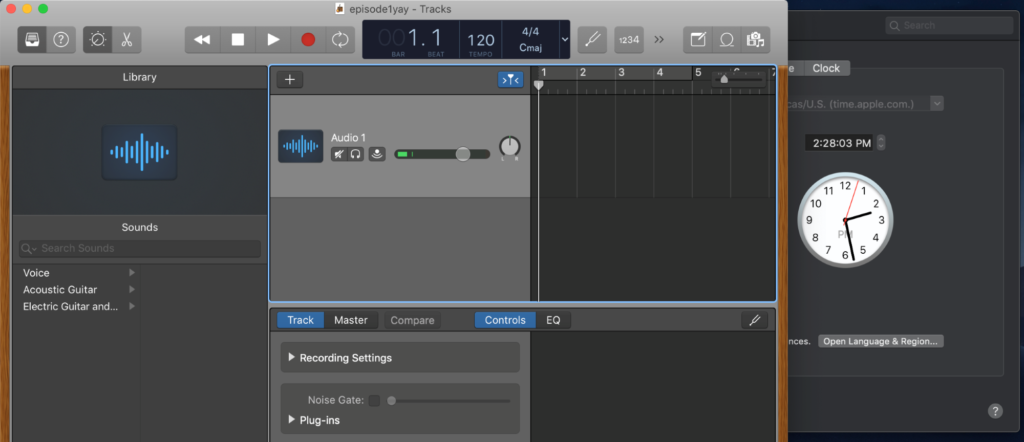
By default all Macs in the US are synced to the same atomic clock. So they’re totally ready for spy missions or podcast recording. We agree when we’re going to go. We usually say ‘on the top’ if we’re waiting for the second hand to reach the 12 or ‘on the bottom’ if we’re waiting for the second hand to reach the 6. The moment the second hand hits that top or bottom number Chris and I are simultaneously hitting the record button. It’s awesome.
Mistakes
Sometimes we’re deep in conversation and one of us F’s up. Or maybe the mailman comes. Something happens where we know we don’t want it in the show. We have a special word we say when that happens. We say “Pickup!” The word “Pickup” is easy to spot in the image of the audio in the track — the waveform — so that our audio engineer, Roy, can locate those spots and do whatever is necessary to make us seem like people that don’t make mistakes (which, as you might recall, is the name of his record label). I highly recommend this trick.
Getting the Completed Recording
When we finish recording we just save our GarageBand file and ship the whole thing to Roy to edit and master. But you might not have Roy as your producer and editor. If you don’t and you need access to the recording itself and not the GarageBand file, here’s what you do:
- Open the “Share” menu from the top of the screen.
- Click “Export Song to Disk…”
- Give your file a name — I never use spaces in my file names. Trust me on this.
- Click the WAVE radio button
- In the dropdown select “Uncompressed 24-bit”
- Hit the export button
You’re done! You’ve recorded! Time for some chocolate milk.
(Footnotes):
There are three pieces of software I want to mention:
1) Adobe Audition. I used this on my PC a bit and it seems like a great piece of software. But I ran into an issue where I was getting some electronic noises and weirdness in the multi-channel mix that I wasn’t getting in the single track mix… It’s a long story, but it was driving me crazy and I was googling and googling, and finally called Roy and he was like “well don’t use that because GarageBand does everything you need anyway and is more compatible with Logic”. But for PC users, Audition could be your ticket.
2) There’s another one called Hindenberg I haven’t even looked at, but it’s out there.
3) Finally there’s a new kid in town just for remote podcasters called SquadCast. They were at the recent Podfest conference we attended in Orlando and seem like great people. The nice thing about SquadCast is that it combines meeting software with recording software so you don’t have to be recording on GarageBand at the same time as meeting on Zoom. This is great and could be perfect for some people. But honestly I just don’t trust it as much as I trust GarageBand yet. As much as we’d love to support new people in the podcast software space, I think it would be difficult for a small shop like theirs to reliably pull off meeting and recording software that can beat the combination of Zoom and Garageband.
Update: Part 3 now available!
Session expired
Please log in again. The login page will open in a new tab. After logging in you can close it and return to this page.